
Welcome to Speedy Help!
The fastest way to start is to spend a minute or two and go through our 'Speedy Start' wizard: SPEEDY START
After completion most of the main Speedy Stuff you need will be in place and you'll also be sent a shiny new Flyer to display and use at your next open house for visitor registrations.
SPEEDY TIPS:
- Make sure to fully add ALL of your contact info including headshot, logo & company info on SETTINGS/YOUR ACCOUNT DETAILS
- Always test your Flyer or Open House page by doing a visitor sign in. This should be done in advance of the Open House.
- ALWAYS contact support with any questions at all. That's why we are here!
Choose 'Visitors' from the menu to open the visitor page or click here: VISITORS
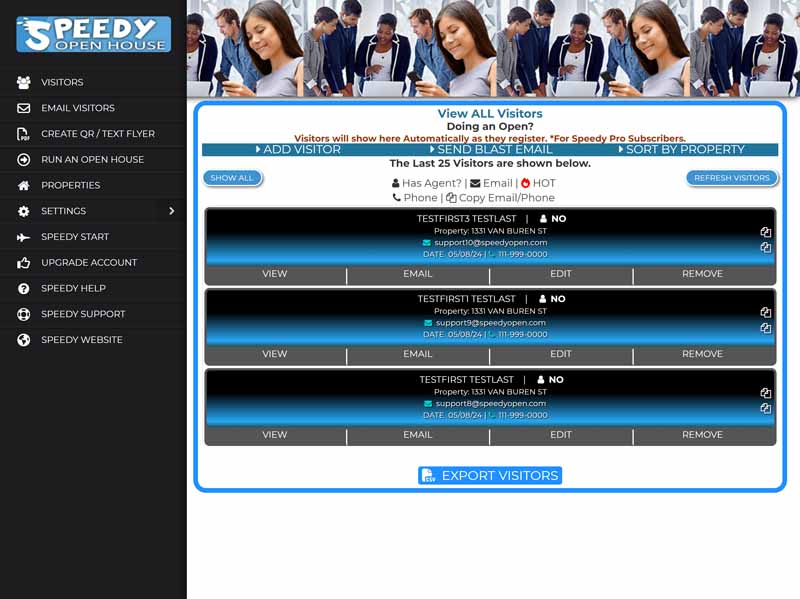
Visitors will show here automatically if you have a Speedy Pro or Pro+ subscription. For Free users you can click the 'Refresh Visitors' button to reload the visitors.
The Visitor page allows you to:
- View Visitors as they register
- Edit Visitors as well as add notes to visitors
- Email Visitors
- Call Visitors
- Copy a Visitor's Email address or phone (can then be pasted somewhere else such as a security app)
- Remove Visitors
Choose 'Visitors' from the menu to open the visitor page then click the View button on the Visitor row.
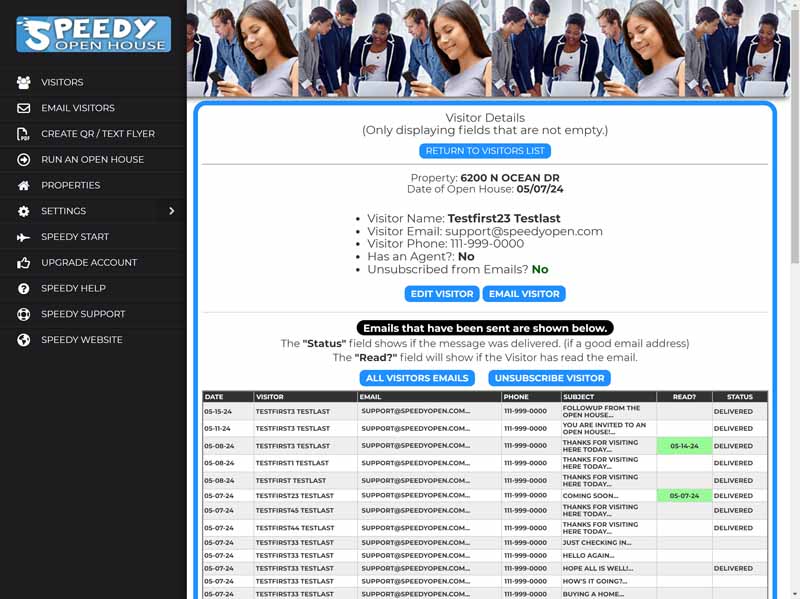
This will show you all of the gathered information for that Visitor so far. There are also links to edit the visitor, email the visitor and others.
You can also see all emails sent on your behalf to this visitor so far with these details:
- Date an email was sent
- The Subject of the email
- Whether the visitor opened the email
- The Status of the email. Delivered or Failed will show here. If it shows Failed then the Visitor used a phony email address.
There are two ways to do this, Open the Visitors page and choose a Visitor, or open the 'Email Visitors' item on the menu.
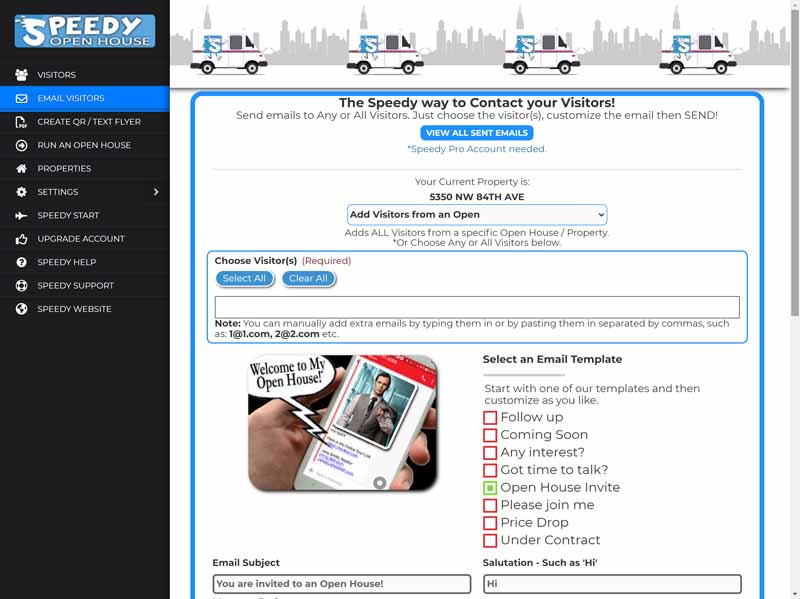
The Email Visitors page offers prebuilt email templates with the subject and content already done for you. You can just choose one and let it rip or choose one and customize before sending. You can also do your own email from scratch as well.
To send ANY or ALL Visitors a message:
- Choose your visitor or visitors (or choose ALL)
- Choose a template such as Open House, Under Contract, Price Drop or any of them & customize or add your own subject and content
- Add an attachment *if desired
- Click Submit
You can easily edit and customize the Visitor Followup or Welcome to the Open House email that is sent to visitors once they register.
To do so, go to Settings then choose FOLLOW UP EMAIL.
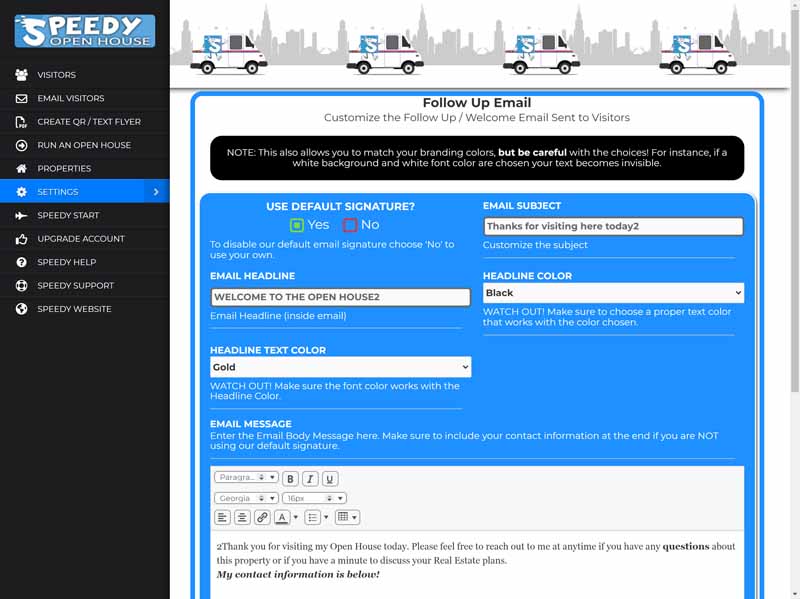
You can create a beautiful QR Code / Text* Code Flyer that can be printed to display at Open Houses for Visitor registrations. Visitors can then Sign In using Text Messaging on their Smartphone or by scanning a QR Code.
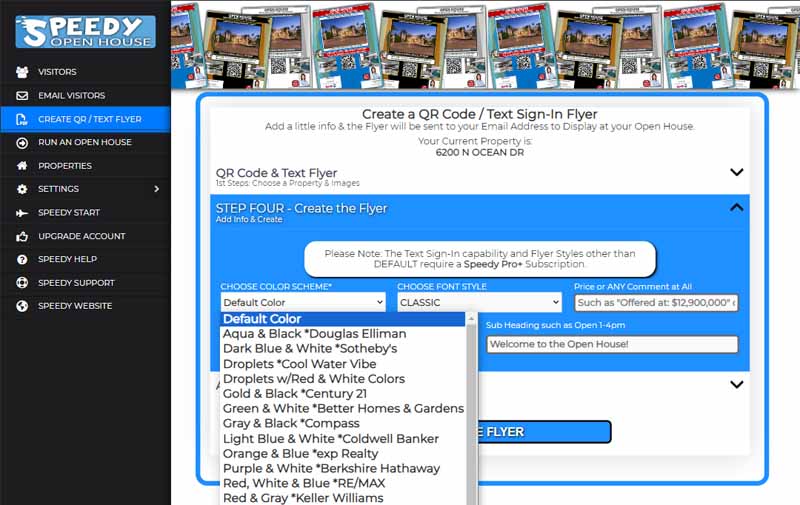
To do so:
- Open the Create Flyer item on the menu
- Choose or Add a Property
- Add / change flyer images
- Update company info to display on flyer
- Create the flyer
-
- Choose a Flyer color scheme**
-
- Choose a font style
-
- Add a Heading for the top of the flyer
-
- Add a sub heading
-
- Click Create Flyer
*Text is included with the Speedy Pro+ subscription
You can create a beautiful "Virtual Brochure" with a QR Code and a Text* Code that can be printed to display at a Listing instead of or in addition to paper brochures. Visitors can view your Property's Landing page, Virtual Tour, (or any website link or url you provide) or our built-in Property Mini Site by using Text Messaging on their Smartphone or by scanning a QR Code.
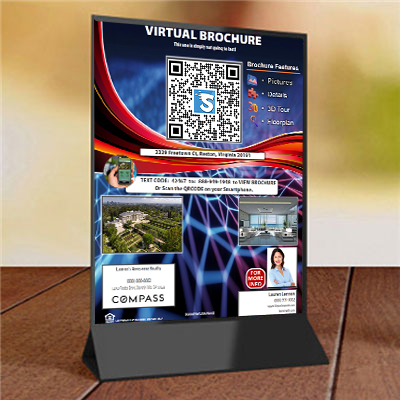
Virtual Brochures can be created and printed to display at your listings and/or open in place of a printed brochure. Visitors can then view on their smartphones by scanning a QR Code or Texting a code. *Text requires Speedy Pro+
You can use your own landing page or tour url, or use our mini property site as the online 'virtual brochure'.
Not only is this a cutting edge way to present a Property Brochure, it will also save a lot of paper & printing / design costs!
- Open the Create Flyer item on the menu
- Choose Brochure
- Choose or Add a Property
- Add / change flyer images
- Update company info to display on flyer
- Create the flyer
- Add a Heading for the top of the flyer (or leave at the default 'Virtual Brochure')
- Add a sub heading (or leave at the default)
- If using your own url / tour link, choose any features that are offered such as a 3D Tour or Florrplans
- If using your own url / tour link choose "Your Custom Url" then paste the link into the Landinf page url field
- Otherwise choose "Speedy Mini Site"
- Click Create Flyer
The Virtual Brochure will be sent to your email address.
You can create a beautiful QR Code and Text Code Rider with just a couple clicks.

Create a Reusable Sign Rider here to get more leads from your listings. The rider image will be sent to your email. Save the image for ordering a Reusable Sign Rider at your favorite printshop. Visitors who see the Rider can view your property's landing page or our Speedy Mini Site on their smartphones by scanning a QR Code or Texting a code.
Riders require their own Code which provides the proper URL or Mini Site when someone Texts or Scans the QR Code. This code can be moved from property to property so the Riders are reusable. You can choose to assign a Rider Code or one will automatically be chosen for you.
Overview
Sign Rider Images can be generated for any property or Open House address. The Rider Image in PNG format can then be used to easily order a printed Sign Rider from a Print Shop.
How they work
When a person sends the Text Code or scans the QR Code on the rider, they are directed to either an Speedy Open House Mini Property Site or your own Custom URL or a Property Landing page.
If your property already has a landing page or website page setup somewhere, you can use that instead of our Property Site.
Reusable
Unlike single use Sign Riders that are specific to a Property our Sign Riders just 'appear' to be specific to a property but the TEXT and QR Codes can be assigned or moved from one property to the next.

The example above shows House 'A' has been assigned Code # 11411. Then House 'A' is Sold and the Code is moved (can be done on your Dashboard here under 'Properties') to House 'B'. Its as simple as that.
- Open the Create Flyer item on the menu
- Choose Rider
- Choose or Add a Property
- Choose a QR Code Rider or Headshot design
- Choose a Speedy Min Site or Landing page as the URL
- If using your own URL paste the URL into the URL field
- Click Create the Rider
The Rider Image Artwork will be sent to your email address where you can save it to order a Sign Rider at your favorite printshop.
You can use your iPad, Laptop, Smartphone or pretty much any device to run a Visitor Sign In page.
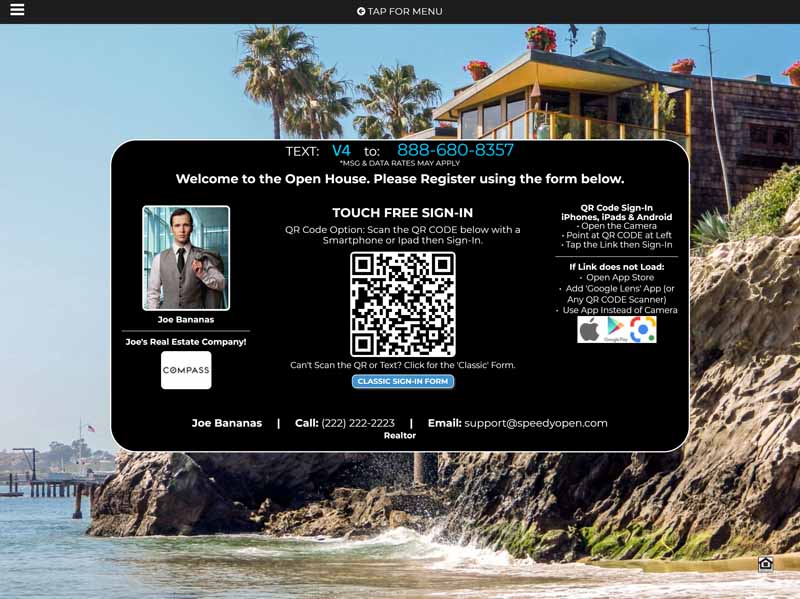
To do this:
- Open the 'Run an Open' on the menu
- Choose or Add a Property
- Add a property image (displayed as a background on laptops and larger devices)
- Clink Run an Open House
Yes this is optional since Speedy Open House works pretty awesomely with just the default settings.
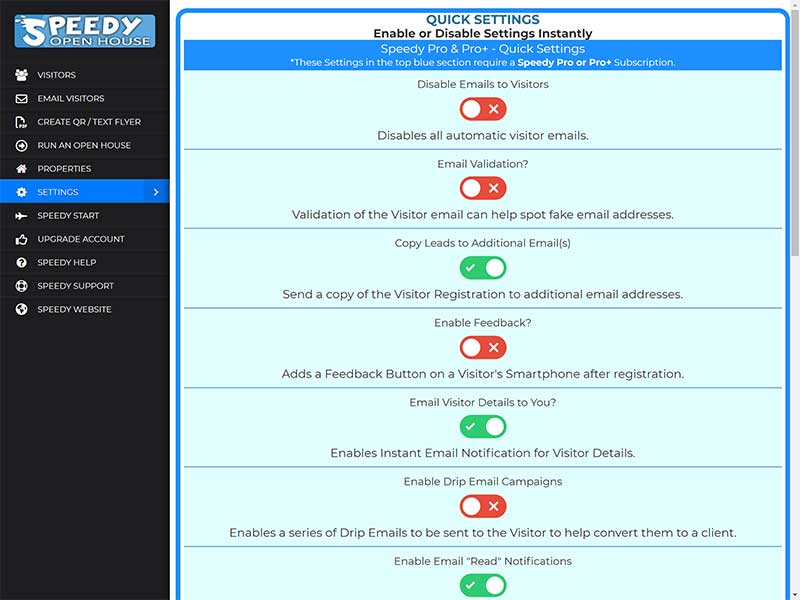
But for those that want to manage settings there are a lot of cool things that can be done here on the Speedy Settings page.
Just go to Settings / Speedy Settings on the menu.
The Speedy Properties page is quite a powerful page.
As you add new Addresses of Open Houses they become Speedy Properties and will show up on the Speedy Property page and elsewhere.
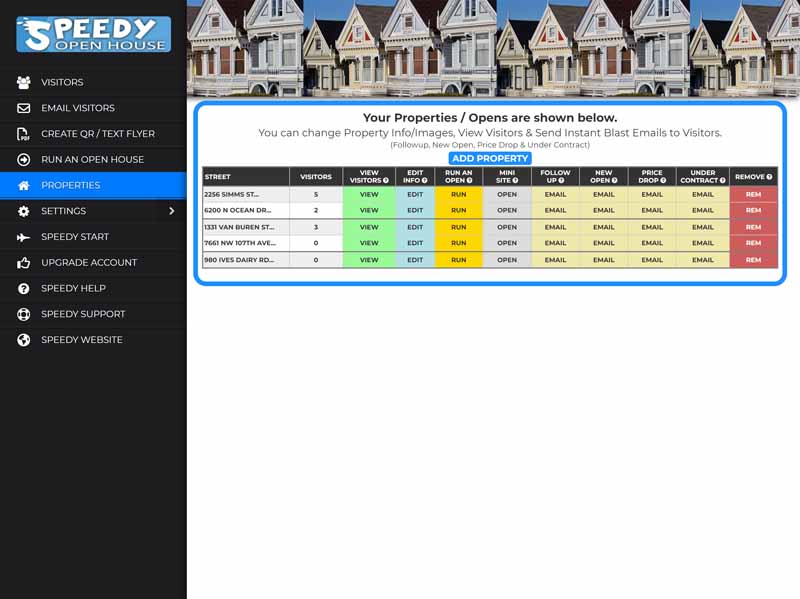
Here is a quick rundown of the Speedy Properties page:
- The total number of Visitors registered will show next to each Property
- You can click the VIEW button on a property to view those Visitors
- The EDIT button allows you to change any of the Property's settings and/ or Images
- You can launch an Open House on your device with the RUN (open house) button
- The Mini Site can be viewed using the OPEN button on the Mini Site column. You can share the Mini Site on social media with one click to promote your Open Houses.
- There are some powerful buttons named EMAIL that allow you to launch a prebuilt email blast to a Property's Visitors using specific templates such as 'Price Drop', 'Under Contract' and others.
- If need be, you can remove a property at any time by using the REM button.
You can find your Open House 'Mini Site' on the Speedy Properties page.
Speedy Mini Sites allow you to market your Open House on Social Media and other places by providing you a splashy 'landing page' for each property that includes a lead generation form. As you add new Open Houses they become Speedy Properties and the property mini site will be automatically created for you.
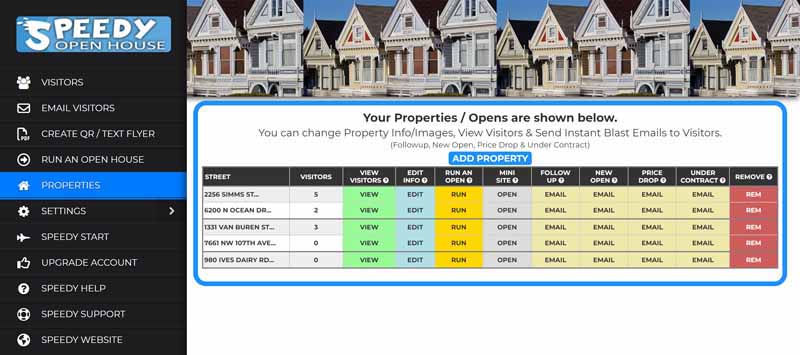
Here is a quick rundown of the Speedy Mini Site:
- A slideshow is included with whatever images you upload for the property
- A description, Beds, Baths & Price are shown as well
- There is also a Google Map for each property shown at the top right of the mini site
- Your full contact & branding info including an 'Add Contact' button as well as Email & Phone links are there also
To share on Social Media & other places:
- Go to the Mini Site page by clicking 'Open' on the Properties page as shown above
- At the top of the Mini Site simply use the Facebook or Twitter buttons to Share and promote the open house on Social Media
- To share anywhere else, copy the Speedy Mini Site link & add it to your emails, flyers or other marketing
Twitter Example screen
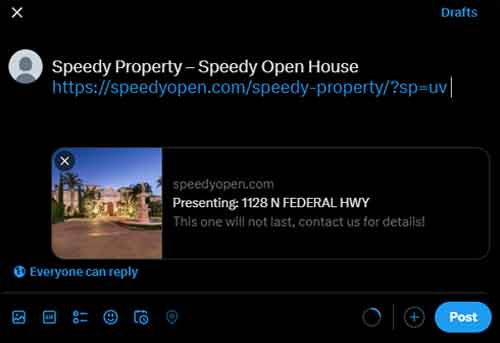
Facebook Example screen
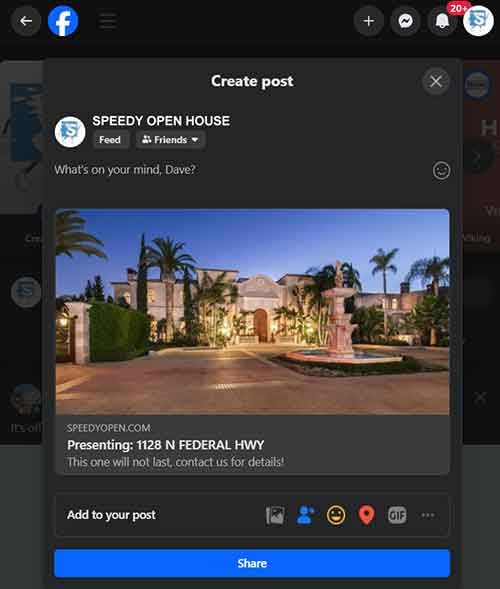
You can change all things YOU on the Speedy Account Details page.
To do this open the Settings / Your Account Details page on the menu.
Here you can:
- Change your displayed Name, Email etc.
- Add / change your Headshot & Logo
- Add / change your Broker / Team or Company information
- Add / change your Disclaimer or Disclosure
- Add / change website and Social Media links
- Access your Billing Information
- Change your Password
- Cancel your account
You can change or add your Headshot & Logo on the Speedy Account Details page.
To do this open the Settings / Your Account Details page on the menu, then choose Your Images.
You can change the color & fonts seen on the device visitor registration pages.
To do this:
- Open Settings / Colors & Fonts on the menu
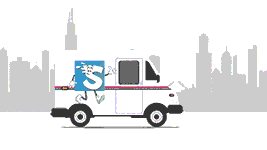
You can enable email drip campaigns on the Settings page that will silently go to work for you and send up to 7 emails to your visitors to stay in touch with them and hopefully generate some back and forth contact with them.
IMPORTANT RULE: Once a visitor answers an email or you are in dialogue with them in some way, you'll want to immediately stop the remainder of the drip emails. This can be done on the Settings / Speedy Settings page.
OPTIONAL: You can edit each drip email including its subject. To do so, go to Settings/Edit Drip Campaigns.
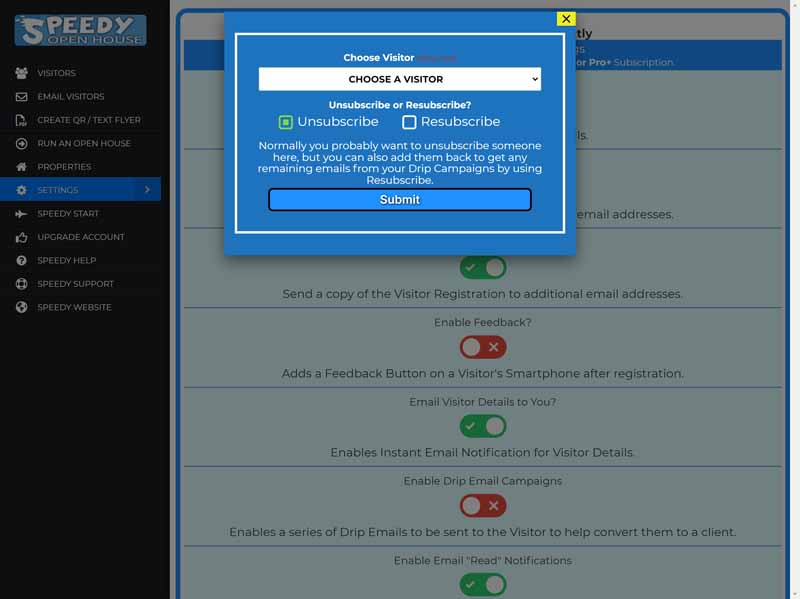 Below are the drip email contents and the drip campaign schedule:
Below are the drip email contents and the drip campaign schedule:
Email # 1 - Sends 5 Hours After Signup
Subject: Thank you and Great Meeting You Today!
First I want to thank you again for your stopping by my open house today, I greatly appreciate you taking the time to meet with me!
If you ever have any specific property questions, general questions or want to go see a property please feel free to text me or call me at anytime and we will set that up immediately.
Email # 2 - Sends 2 Days After Signup
Subject: It was a pleasure meeting you at the Open House!
If you have any real estate related questions or if you ever want to go look at houses together, feel free to let me know.
Hope you enjoy the rest of the week!
Email # 3 - Sends 5 Days After Signup
Subject: Buying a home
Buying a home is one of life's most important investments and exciting adventures. Whether you are a first-time or experienced buyer, it's important to spend some time preparing yourself before you start your search so you are aware of the potential pitfalls and stumbling blocks that may pop up during your path to homeownership success. Here are some things to keep in mind before and during your search:
-
- Do the math and establish your purchasing power. Meet with a lender who will help you determine which type of financing will work best for you and how much you qualify for with each type. Getting pre-approved can put you in a much stronger negotiating position. Commit to working with a strong buyer's agent like me who will look after your best interests and work with your schedule.
-
- Start surfing. One of the most important tools you'll need for your house hunt can be found right in your own home or office-the Internet. However, not all websites are reliable resources for listings. I can point you in the right direction, just reach out to me.
-
- Location, location, location. Narrow your search before you start touring every house in town. Decide what neighborhoods work best for you and your family. Make a list of what's a deal breaker for you. Are you a one-car family that would like to walk to convenience or grocery? What about rush-hour traffic? Schools?
-
- Make a list of the features you are looking for in a house and rate them on a scale of one to five, with five being a feature you can't live without. After our first tour together, we'll sit down to discuss reasonability, and adjust expectations as needed. Next, work on your list of deal-breakers vs wants. This should always be open for adjustment as you continue to discover your place within the market, but it helps to determine what you absolutely must have (eg. minimum 3 bedrooms), absolutely cannot have (eg. I hate pools), and what would be great to have if possible (eg. his and hers walk-in closets).
There's more to embarking on your home hunt, but I can help take care of a lot of that behind the scenes. Later, we'll talk a bit about expected costs associated with purchasing. In the meantime, let me know if you'd like to learn more about our process of showing properties, and how we weed out the excellent from the so-so to find your per
Email # 4 - Sends 10 Days After Signup
Subject: How's it going?
Its me again, (met you at my open house) sorry to keep blowing you up with these messages, I have just found that most of my real estate clients tend to have the most questions in the first couple of weeks, so I like to stay in touch frequently to answer any questions you have. I won't continue bugging you so much however I will still check in every few weeks…
Let me know if there is ever anything I can do! Have an amazing day!
Email # 5 - Sends 18 Days After Signup
Subject: Hope all is well!
I wanted to check in to make sure everything is going well and see if there is anything you need?
Email # 6 - Sends 24 Days After Signup
Subject: Hello again
Just wanted to check in and see if you needed anything from me?
Email # 7 - Sends 34 Days After Signup
Subject: Just checking in
First I want to thank you again for your stopping by my open house last month. I just want to let you know I'm here whenever you are ready to talk, see houses, strategize or whatever!
Just send me an email or text and I will respond immediately.
Speedy Open House primarily uses Zapier to connect our users accounts to their favorite Apps, over 7500 and counting. *If you do not have a Zapier account you will be able to create one (free account)
You can send Visitor Details automatically to your favorite CRM or Service*
Quick Steps:
- Open Settings / CRM Connections
- You will see a list of preconfigured workflows
- If yours is there click the 'Use this workflow' button, if not search for your app in the search box
- Add or choose your Speedy Open House account
- Once connected, click the Test Trigger button then continue
- Configure your connection to your app with your account login and other info needed
- Connect your App's fields with Speedy fields such as Visitor First Name, etc. *If using one of our preconfigured workflows this is not necessary.
- Click Text Step
- Click Publish
- You are done!
Now Visitor info will be sent automatically to your CRM or other App!
LINKS:
- ADD a Connection Now
- Trouble with a connection or your connection is not listed?
- Click for Technical Details
*For Speedy Pro Subscriptions
There are two ways you can change your Password
If you are logged in on the Speedy Account Details page:
- Open Settings / Your Account Details page on the menu, then choose Account Specific Details
- Choose Change Password
- Click Submit
If your are logged out on the Speedy Login page:
- Open https://speedyopenstg.wpenginepowered.com/login/
- Click the 'Forgot Password link'
To login to your account go to: https://speedyopen.com/login/
For all things Billing:
- Open Settings / Your Account Details page on the menu, then choose Account Specific Details
- Choose Billing
Just added a CRM or App connection?
You can send all existing Visitor Leads with just one Click.
To do so, open Settings / CRM Connections and Click the Send Visitors Now button.

You can Download or Export your Visitor Leads anytime.
To do so, open the Visitor page, then scroll to the bottom of the page and click the EXPORT VISITORS button. The visitors will automatically download to your device.
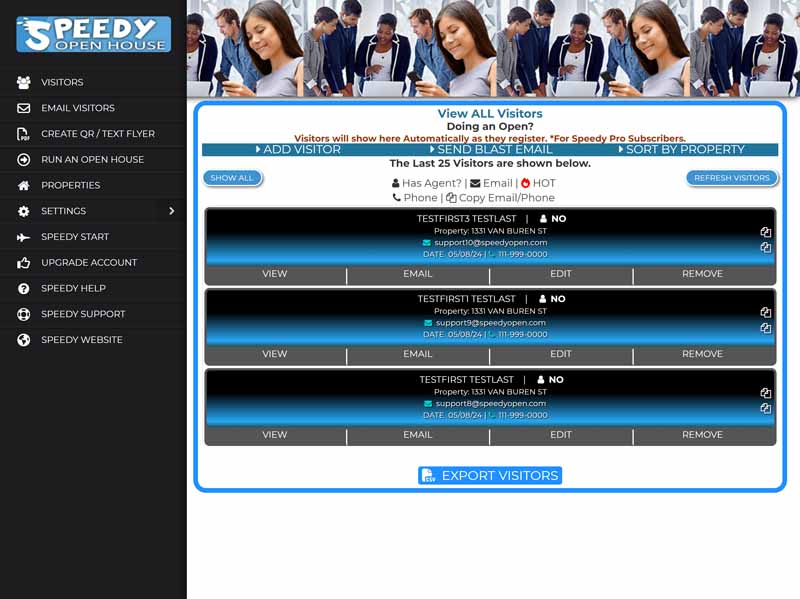
You can add additional emails that can be copied on Visitor Lead notifications.
To do so, open Settings / Speedy Settings and choose ADD ADDITIONAL EMAIL ADDRESSES.
For more that one, separate them with a comma and space like this: email1@1.com, email2@2.com
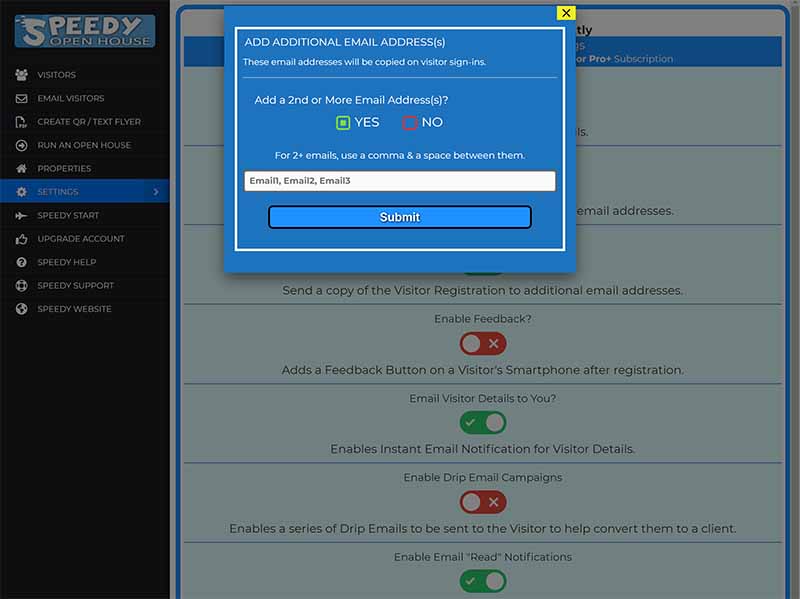
To (sadly) cancel your (awesome) Speedy Account:
- Open Settings / Your Account Details page on the menu, then choose Account Specific Details
- Choose Cancel Account
- Click Submit
If you would like to check our our Terms of Service and Privacy Policy please see the links below.
Speedy says its great if you are having trouble falling asleep! 🙂
"Had no idea this service existed and nothing I've seen in this market and I go to and host a lot of Open's. I think it will enhance "the look" and professionalism of the Opens"
Love the idea of this Service!
"Since this uploads open house guests directly into my CRM, I can take notes during the open without any notice. This has made it much easier to remember who was who after the fact. Also, no messy handwriting!"
This has made follow up for open houses so much easier.
"The Text Registration is a Game Changer! With the Email Drip Campaigns and Welcome Email I can see that they will be great for client conversion and all of that will be happening without me having to do anything!
Speedy Open House is the best open house tool I have used so far!
Frequently Asked Questions
Speedy Open House was designed to automate the Open House Visitor Registration process with very little or no Agent time required. Our service is kind of a 'set it & forget it' open house marketing and registration service. For instance our Welcome to the Open emails and Drip Campaigns are preset and silently go to work for you after each visitor registration.
The Speedy Pro Subscription Yearly subscription is priced at around what some other services charge for Monthly service.
But we get it, so that's why we offer the Speedy Free subscription and also offer a Free 7-Day Trial for Speedy Pro if you want to try out all Pro features.
We offer Speedy Support to help, and its offered 7 days a week!
Sure, Speedy says you can cancel anytime you like and no renewals will occur from that point on. If you are on our 7-Day Trial and cancel within the 7 days then you will be charged nothing.

You might make Speedy cry though! 🙁



